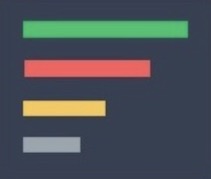appium 扩展
appium支持扩展,通过扩展来增强appium定位元素的能力。
appium images-plugin
使用此插件支持的-image定位器策略,可以通过Appium指定想要定位的元素的图片文件。
- 安装Appium images-plugin插件。
> appium plugin install images
- 查看已安装的Appium插件。
> appium plugin list --installed
✔ Listing installed plugins
- images@2.1.8 [installed (npm)]
- 启动Appium server时指定使用OCR插件。
> appium server --address '127.0.0.1' -p 4723 --use-plugins=images
- 目录结构
├───test_appium_images.py
└───phone.jpg
- 编写App自动化测试脚本
# test_appium_images.py
import seldom
from seldom.utils.file_extend import file
from seldom.appium_lab.android import UiAutomator2Options
class TestApp(seldom.TestCase):
def test_app_images(self):
self.wait(10)
file_path = file.join(file.dir, "phone.jpg")
self.click_image(file_path)
if __name__ == '__main__':
capabilities = {
"automationName": "UiAutomator2",
"platformName": "Android",
"appPackage": "com.meizu.flyme.flymebbs",
"appActivity": "com.meizu.myplus.ui.splash.SplashActivity",
"noReset": True,
}
options = UiAutomator2Options().load_capabilities(capabilities)
seldom.main(app_server="http://127.0.0.1:4723", app_info=options)
通过click_image() 来点击图片匹配到整个页面上的元素的坐标位。
Appium OCR plugin
- 安装Appium OCR plugin插件。
> appium plugin install images--source=npm appium-ocr-plugin
- 查看已安装的Appium插件。
> appium plugin list --installed
✔ Listing installed plugins
- ocr@0.2.0 [installed (npm)]
- 启动Appium server时指定使用OCR插件。
> appium server --address '127.0.0.1' -p 4723 --use-plugins=ocr
- 编写App自动测试脚本。
# test_appium_orc.py
import seldom
from seldom.appium_lab.switch import Switch
from seldom.appium_lab.ocr_plugin import OCRCommand
from seldom.appium_lab.android import UiAutomator2Options
class TestApp(seldom.TestCase):
def start(self):
self.switch = Switch(self.driver)
def test_orc_case(self):
ocr = self.driver.ocr_command({})
print(ocr)
self.switch.switch_to_ocr()
self.click(xpath='//words/item[text() = "Flyme"]')
if __name__ == '__main__':
capabilities = {
"automationName": "UiAutomator2",
"platformName": "Android",
"appPackage": "com.meizu.flyme.flymebbs",
"appActivity": "com.meizu.myplus.ui.splash.SplashActivity",
"noReset": True,
}
options = UiAutomator2Options().load_capabilities(capabilities)
seldom.main(app_server="http://127.0.0.1:4723", app_info=options, extensions=[OCRCommand])
根据上面代码示例,打印ocr变量得到一个JSON结构体。
{
"words": [
{
"text": "mEngine",
"confidence": 88.47775268554688,
"bbox": {
"x0": 86,
"y0": 509,
"x1": 308,
"y1": 560
}
},
{
"text": "Flyme",
"confidence": 91.3454818725586,
"bbox": {
"x0": 316,
"y0": 1132,
"x1": 420,
"y1": 1172
}
},
{
"text": "A9",
"confidence": 34.86248779296875,
"bbox": {
"x0": 1017,
"y0": 2565,
"x1": 1078,
"y1": 2595
}
}
],
"lines": [
{
"text": "mEngine BY Ni0vEh 1 Bl\n\n",
"confidence": 21.003677368164062,
"bbox": {
"x0": 86,
"y0": 500,
"x1": 674,
"y1": 560
}
},
{
"text": "Flyme\n\n",
"confidence": 91.3454818725586,
"bbox": {
"x0": 316,
"y0": 1132,
"x1": 420,
"y1": 1172
}
},
{
"text": "A9\n",
"confidence": 34.86248779296875,
"bbox": {
"x0": 1017,
"y0": 2565,
"x1": 1078,
"y1": 2595
}
}
],
"blocks": [
{
"text": "mEngine BY Ni0vEh 1 Bl\n\n",
"confidence": 21.003677368164062,
"bbox": {
"x0": 86,
"y0": 500,
"x1": 674,
"y1": 560
}
},
{
"text": "Flyme\n\n",
"confidence": 91.3454818725586,
"bbox": {
"x0": 316,
"y0": 1132,
"x1": 420,
"y1": 1172
}
},
{
"text": "A9\n",
"confidence": 34.86248779296875,
"bbox": {
"x0": 1017,
"y0": 2565,
"x1": 1078,
"y1": 2595
}
}
]
}
JSON结构体说明:
wrods - Tesseract识别的单个单词的列表。
lines - Tesseract识别的文本行的列表。
blocks - Tesseract识别连续文本块的列表。
每项都引用一个OCR对象,它们本身包含3个数据:
- text:识别的文本。
- confidence:Tesseract对于给定文本的OCR处理结果的置信度(范围在0到100之间)。
- bbox:发现文本的边界框,
边界框标记为x0、x1、y0和y1的值的对象。分别表文本的上下左右坐标位置,其中。这里,x0表示发现文本的左边x坐标,x1表示右边x坐标,y0表示上部y坐标,y1表示下部y坐标。