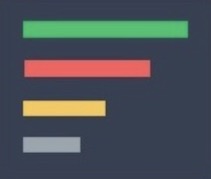appium API
appium API继承 selenium API,所以,操作方法是通用的。在seldom 中,请参考web UI 中的seldom API。
appium 定位
- 支持定位类型
seldom 支持定位如下,包括selenium/appium。
| 类型 | 定位 | **kwargs |
|---|---|---|
| selenium/appium | id | id_="id" |
| selenium | mame | name="name" |
| selenium/appium | class | class_name="class" |
| selenium | tag | tag="input" |
| selenium | link_text | link_text="文字链接" |
| selenium | partial_link_text | partial_link_text="文字链" |
| selenium/appium | xpath | xpath="//*[@id='11']" |
| selenium | css | cass="input#id" |
| appium | ios_uiautomation | ios_uiautomation = "xx" |
| appium | ios_predicate | ios_predicate = "xx" |
| appium | ios_class_chain | ios_class_chain = "xx" |
| appium | android_uiautomator | android_uiautomator = "xx" |
| appium | android_viewtag | android_viewtag = "xx" |
| appium | android_data_matcher | android_data_matcher = "xx" |
| appium | android_view_matcher | android_view_matcher = "xx" |
| appium | windows_uiautomation | windows_uiautomation = "xx" |
| appium | accessibility_id | accessibility_id = "xx" |
| appium | image | image = "xx" |
| appium | custom | custom = "xx" |
- 定位用法
import seldom
from seldom.appium_lab.android import UiAutomator2Options
class TestBBS(seldom.TestCase):
def test_bbs(self):
"""定位方法用法"""
self.click(id_="com.meizu.flyme.flymebbs:id/nw")
self.sleep(2)
self.type(android_uiautomator='new UiSelector().resourceId("com.meizu.flyme.flymebbs:id/nw")', text="flyme")
...
if __name__ == '__main__':
capabilities = {
"automationName": "UiAutomator2",
"platformName": "Android",
"appPackage": "com.meizu.flyme.flymebbs",
"appActivity": "com.meizu.myplus.ui.splash.SplashActivity",
"noReset": True,
}
options = UiAutomator2Options().load_capabilities(capabilities)
seldom.main(app_server="http://127.0.0.1:4723", app_info=options, debug=True)
appium lab
appium_lab 封装了常用App操作
- 基本用法
import seldom
from seldom.appium_lab import AppiumLab
class TestBBS(seldom.TestCase):
def start(self):
# 导入 AppiumLab
self.appium_lab = AppiumLab(self.driver)
def test_bbs(self):
# 点击输入框
self.click(id_="com.meizu.flyme.flymebbs:id/nw")
self.sleep(2)
# 判断当前虚拟键盘是否显示
keyboard = self.appium_lab.is_keyboard_shown()
print(keyboard)
# 收起当前键盘
self.appium_lab.hide_keyboard()
self.sleep(3)
if __name__ == '__main__':
...
- 启动appium server
from seldom.appium_lab.appium_service import AppiumService
if __name__ == '__main__':
# 启动 Appium Server
app_ser = AppiumService(
addr="127.0.0.1",
port="4723",
use_plugins="images",
args=["--allow-cors", "--tmp", "C:\Windows\Temp"])
app_ser.start_service()
参数说明:
addr: appium server 地址, 默认:127.0.0.1port: appium server 端口, 默认:4723log: 设置 appium server 日志, 默认:appium_server_1734493548.loguse_plugins: 设置使用的插件,默认None,不使用。args: 支持添加更多的参数,例如args=["--allow-cors", "--tmp", "C:\Windows\Temp"]
启动日志:
2024-12-18 11:52:54 | INFO | appium_service.py | MainThread | 🚀 launch appium server: ['--address', '127.0.0.1', '--port', '4723', '--log', 'D:\\github\\seldomQA\\seldom\\seldom\\appium_lab\\appium_server_1734493974.log', '--use-plugins', 'iamges,ocr', '--allow-cors']
AppiumLab 类中分以下几类操作:
Action
Action中提供基本滑动/触摸操作。
from seldom.appium_lab import AppiumLab
appium_lab = AppiumLab()
# 触摸坐标位
appium_lab.tap(x=100, y=200)
# 上划
appium_lab.swipe_up()
# 下划
appium_lab.swipe_down()
# 左划
appium_lab.swipe_left()
# 右划
appium_lab.swipe_right()
# 从x坐标滑动到y坐标
appium_lab.drag_from_to()
Switch
Switch中提供基本上下文切换操作。
from seldom.appium_lab import AppiumLab
appium_lab = AppiumLab()
# 返回当前上下文
context = appium_lab.context()
# 切换原生app
appium_lab.switch_to_app()
# 切换webview
appium_lab.switch_to_web()
# 切换flutter
appium_lab.switch_to_flutter()
# 切换OCR
appium_lab.switch_to_ocr()
Find
Find中提供基于文本的查找,一个元素可以没有ID、name,但一定有显示的文本,这里提供了一组基于文本的查找。
from seldom.appium_lab import AppiumLab
appium_lab = AppiumLab()
# Android
appium_lab.find_view(text="xxx标题").click()
appium_lab.find_view(content_desc="xxx标题").click()
appium_lab.find_edit_text(text="xxx标题").click()
appium_lab.find_button(text="xxx标题").click()
appium_lab.find_button(content_desc="xxx标题").click()
appium_lab.find_text_view(text="xxx标题").click()
appium_lab.find_image_view(text="xxx标题").click()
appium_lab.find_check_box(text="xxx标题").click()
# iOS
appium_lab.find_static_text(text="xxx标题").click()
appium_lab.find_other(text="xxx标题").click()
appium_lab.find_text_field(text="xxx标题").click()
appium_lab.find_image(text="xxx标题").click()
appium_lab.find_ios_button(text="xxx标题").click()
keyboard
keyboard中提供基于键盘的输入和操作。
from seldom.appium_lab import AppiumLab
appium_lab = AppiumLab()
# 基于键盘输入(支持大小写)
appium_lab.key_text("Hello123")
# 手机home键
appium_lab.home()
# 手机返回键
appium_lab.back()
# 判断当前虚拟键盘是否显示(True/False)
ret = appium_lab.is_keyboard_shown()
print(ret)
# 收起虚拟键盘
appium_lab.hide_keyboard()
# 返回当前窗口尺寸
size = appium_lab.size()
appium driver
AppDriver 封装了App相关的操作。
import seldom
class TestApp(seldom.TestCase):
"""
Test App
"""
def test_bbs_search(self):
"""
appium api
"""
# app置于后台10s
self.background_app(10)
# 检查设备上是否安装了应用程序
self.is_app_installed("bundle_id")
# 安装app
self.install_app("/app/path/xxx.apk")
# 删除app
self.remove_app("app_id")
# 如果app正在运行,终止运行
self.terminate_app("app_id")
# 如果app未运行,则激活它或者在后台运行
self.activate_app("app_id")
# 查询app 状态
state = self.query_app_state("app_id")
print(state)
# 从指定的设备返回应用程序字符串语言
language, string = self.app_strings()
print(language, string)
# 点击图片
self.click_image("/you/path/xxx.png")
目前 seldom 集成的 appium API 并不完整,在使用过程中如有问题,欢迎提 issues。